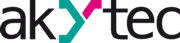I have installed the software and driver for the device. When I tried to connect to it, it keeps coming back with errors and cannot connect. What should I check?
We recommend that you reset the data logger to its factory settings. Please, proceed as follows:
- Close MSD200 Configurator
- Disconnect the MSD200 from power and the PC
- Set the DIP switch ‘FACT’-switch on the front panel of the data logger to ON position
- Connect the MSD200 to power and the PC and wait for the device driver to be successfully installed
- Open Windows Device Manager (‘Windows key + X’ and select ‘Device Manager’ from the menu). In the tree view, double click on the node ‘Ports (COM & LPT)’, look up ‘USB Serial Port (COMX)’. The X is the port number that the PC has assigned to the MSD200. Keep it in your mind for a few secs – you need it for the next step.
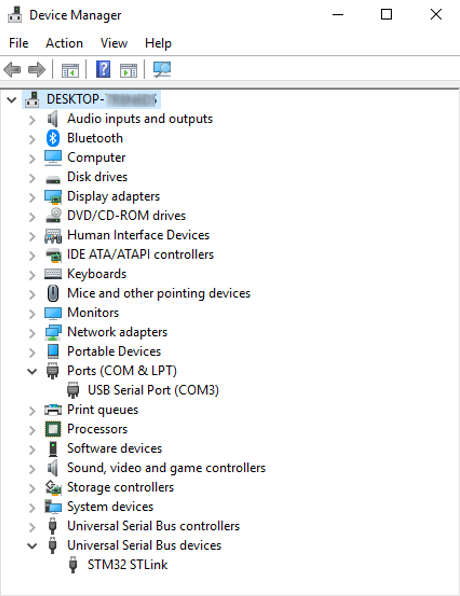
- Open MSD200 Configurator, find ‘RS1 (PC) settings’ to the right of the window and select the COM port with the X from the previous step.
- Click on the button ‘Default’ and then ‘Scan by speed’.
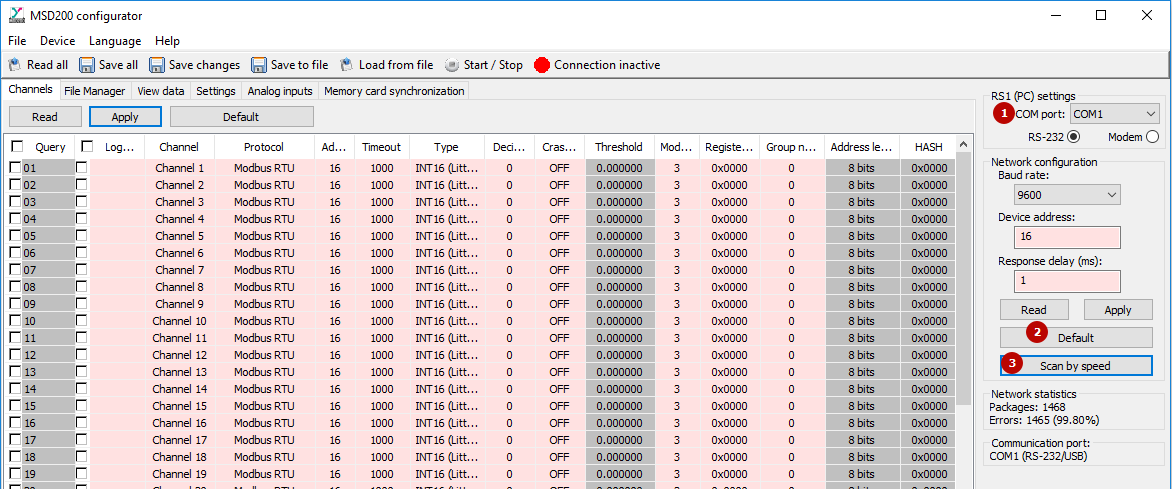
If the connection cannot be established, please contact our technical support.